FAQ
Frequently asked questions and answers
QNOVA’s contract management system is a complete solution for contract management. You choose how you want to work with the system. We have ready-made solutions for several different industries for those who want to get started quickly.
All types of contracts can be managed through our system, all you need to do is upload a PDF file. Alternatively, you can create contracts in the system.
Our system allows users to share contracts securely and easily. The sharing takes place within the system and it is therefore easy to ensure that the contracts can be seen and managed by the right people.
QNOVA stores all data in Sweden and the handling of data is adapted to current GDPR legislation. We exclusively use Swedish suppliers of servers, databases and backup.
Good contract management is important for all companies regardless of size and industry. At Qnova, we have helped both large and small companies in a variety of industries with contract management. We have the ability to customize our service to your needs. Contact us and we will design a plan together.
Yes, book a demo with us and try contract management for free for 30 days!
You can choose to use the system in either Swedish or English.
Yes. With QNOVA Live API, external systems can access both basic information and contract-unique metadata.
No, but for safe and secure identification we recommend the use of BankID. You as a user choose yourself in the system how to verify. It is possible to sign with either BankID or SMS code.
Any type of contract or other document can be signed in our system.
The Electronic Identification and Trust Services Regulation (eIDAS) is an EU regulation that governs electronic authentication and trust services for financial transactions within the EU. QNOVA complies with eIDAS and signatures with QNOVA’s e-signature are therefore legally recognized throughout the EU.
An e-signature or electronic signature is a legally binding digital signature. An e-identity or e-ID is a verification of a user’s identity for the use of internet services. BankID is an example of an e-identity or e-ID. With BankID you can verify your identity and then make a personal and legally binding e-signature with QNOVA’s e-signing.
To be able to log in, you need a user license or a reader license. Please contact your system administrator first to make sure your user is set up. If this is not the case, click on forgotten password and generate a new one. If you have tried the wrong password too many times, contact support@qnova.se to unlock the account.
On the login page click on forgot my password, or go directly to: https://qnovalive.se/passrecov.nsf
If you still cannot log in, please contact support@qnova.se
On the login page click on forgot my password, or go directly to: https://qnovalive.se/passrecov.nsf
Without access to the email address for the account, you cannot change the password. To proceed, we need to verify your identity with a known contact person at your company.
Yes, contact us at support@qnova.se and we’ll sort it out.
Contact support for help with this, support@qnova.se.
Contact your system administrator.
Contact your system administrator.
Contact your system administrator.
If you are an admin user, you can easily manage this via the dashboard. Follow these steps:
- Click on the box at the top left and select the name of the person who has left.
- You will then be able to see all the contracts for which the person is responsible.
- Select the relevant agreements (hold down the Ctrl key to select all) and click on “Action”.
- Then select the option “Change contract manager”.
Click on the agreement and go to the “Dates and reminders” tab. Select the type of reminder as well as the interval and if additional recipients of the reminder. The contract manager always receives a reminder.
Click on the link in the email, or directly on the agreements. Go to the tab “Dates and reminders”. Change the reminder details. Or change the contract manager (that person always gets a reminder too).
Yes, always check the spam folder if you cannot find the email.
- Check that the correct email address has been used for the mailing. A small spelling mistake is enough for the email not to arrive.
- In some cases, company servers or security filters may block automated emails. Ask the other party to ask their IT department to check if the email has been stopped, or to whitelist the sender address.
If there are two different contracts, you need to set them up as two separate signatures.
- Make sure that the deadline for signing has not passed, otherwise the link will be deactivated.
- Check that the sender has not sent a reminder, in which case the original link is disabled and signing must be done via the new link.
- If you have chosen to sign with BankID, check the personal number, or remove the personal number. The personal number will automatically appear on the signature when it is completed.
- Some systems only allow signing once per link. If the signing has already been completed or canceled, you may need a new link from the sender.
Probably the signing has been interrupted. Contact the person responsible for sending out the contract for signing.
- Check the sender
- Review the link without clicking. Hover over the link to see what URL it leads to. If the domain looks correct, it’s usually safe.
- Double-check with the sender. If you are unsure, contact the sender and ask them to confirm that the email is genuine.
- Signs of a suspicious link. Avoid clicking if the link contains unusual characters, misspelled domains, or leads to an unknown website. It is better to double-check first.
- Check that the phone number in the mailing is correct.
If you are sending a contract or document for signing, always attach a file.
All agreements/documents sent for signing need an end date for signing. This is to avoid open links.
When you click on the link you have to identify yourself with BankID, this is only to open the attachment and read it.
After the person has identified him/herself with BankID, the attachment appears and can then be signed.
Check that the email has not ended up in the spam folder.
Automatic transfer to the administration is turned off as our users usually want to review the signed contract and complete the metadata before it is transferred to the administration.
For those users who want it automatically, this can be activated for selected contract types. Contact your system administrator for more help.
The file is probably corrupted. It is only possible to upload PDFs for signing. So try to resave the file via “Save as print” and select PDF.
- Strange characters in the document – Make sure that the document name and content do not contain unusual or invalid characters.
- The document is already signed – If the PDF file is already digitally signed, some systems may block the upload.
- Incorrect PDF version – Some older or very recent PDF versions may cause compatibility problems. Feel free to resave the file in a standard version.
- Locked or password-protected PDF – PDF files that are encrypted or password-protected must be unlocked before they can be uploaded.
- Copyrighted document – QNOVA does not allow the upload of documents that have copyright restrictions enabled.
- Incorrect format – Check that the document is in A4 format.
- “Read only” – Check that the PDF file is not saved as “read-only”, as this may prevent uploading.
Signing parties receive an email when the agreement has been signed. In that email there is a link where you can go to download your PDF.
If you as a party do not have time to download your PDF, you can contact the person who sent out the agreement for signing to get a new PDF.
It may take a while for the system to register signatures and agreements.
Go to the agreement and click on the Annexes tab, where you will find all the annexes linked to the agreement.
Contact support for help with this, support@qnova.se.
To do this, you need to be a system administrator, or contact support, support@qnova.se.
- Go to the home page and select the contract type. Go through the contract names and try to find the contract.
- Go to the search box at the top right and search for words related to the agreement.
- If you have chosen another person as the contract manager and do not have access to the contract, you will not see the contract.
- If it is still missing, contact support@qnova.se
To be able to edit a contract, a user license is required.
With a reader license you can only view contracts, not make changes.
In the left navigation you can click on Selection. All contracts should be visible there. This list can be exported to Excel. It is not possible for a user to export all attachments from the system. In this case, please contact support@qnova.se.
Yes if you have an admin account.
- Click on the ‘Archived contracts’ tab and select the contract type.
- Then select the contract you want to change.
- Click on change status.
If you do not have an admin account, contact your system administrator.
Yes, you can create an agreement and fill in the details, then add the signed document to the attachments tab.
To do this, you need to be a system administrator.
- Go to settings and contract types.
- Click on the contract type you want the template to be applied to.
- Then select signing and add the template.
- Save.
QNOVA’s contract management system is a complete solution for contract management. You choose how you want to work with the system. We have ready-made solutions for several different industries for those who want to get started quickly.
All types of contracts can be managed through our system, all you need to do is upload a PDF file. Alternatively, you can create contracts in the system.
Our system allows users to share contracts securely and easily. The sharing takes place within the system and it is therefore easy to ensure that the contracts can be seen and managed by the right people.
QNOVA stores all data in Sweden and the handling of data is adapted to current GDPR legislation. We exclusively use Swedish suppliers of servers, databases and backup.
Good contract management is important for all companies regardless of size and industry. At Qnova, we have helped both large and small companies in a variety of industries with contract management. We have the ability to customize our service to your needs. Contact us and we will design a plan together.
Yes, book a demo with us and try contract management for free for 30 days!
You can choose to use the system in either Swedish or English.
Yes. With QNOVA Live API, external systems can access both basic information and contract-unique metadata.
Go to the agreement and click on the Annexes tab, where you will find all the annexes linked to the agreement.
Contact support for help with this, support@qnova.se.
To do this, you need to be a system administrator, or contact support, support@qnova.se.
- Go to the home page and select the contract type. Go through the contract names and try to find the contract.
- Go to the search box at the top right and search for words related to the agreement.
- If you have chosen another person as the contract manager and do not have access to the contract, you will not see the contract.
- If it is still missing, contact support@qnova.se
To be able to edit a contract, a user license is required.
With a reader license you can only view contracts, not make changes.
In the left navigation you can click on Selection. All contracts should be visible there. This list can be exported to Excel. It is not possible for a user to export all attachments from the system. In this case, please contact support@qnova.se.
Yes if you have an admin account.
- Click on the ‘Archived contracts’ tab and select the contract type.
- Then select the contract you want to change.
- Click on change status.
If you do not have an admin account, contact your system administrator.
Yes, you can create an agreement and fill in the details, then add the signed document to the attachments tab.
To do this, you need to be a system administrator.
- Go to settings and contract types.
- Click on the contract type you want the template to be applied to.
- Then select signing and add the template.
- Save.
QNOVA stores all data in Sweden and the handling of data is adapted to current GDPR legislation. We exclusively use Swedish suppliers of servers, databases and backup.
No, but for safe and secure identification we recommend the use of BankID. You as a user choose yourself in the system how to verify. It is possible to sign with either BankID or SMS code.
Any type of contract or other document can be signed in our system.
The Electronic Identification and Trust Services Regulation (eIDAS) is an EU regulation that governs electronic authentication and trust services for financial transactions within the EU. QNOVA complies with eIDAS and signatures with QNOVA’s e-signature are therefore legally recognized throughout the EU.
An e-signature or electronic signature is a legally binding digital signature. An e-identity or e-ID is a verification of a user’s identity for the use of internet services. BankID is an example of an e-identity or e-ID. With BankID you can verify your identity and then make a personal and legally binding e-signature with QNOVA’s e-signing.
Yes, always check the spam folder if you cannot find the email.
- Check that the correct email address has been used for the mailing. A small spelling mistake is enough for the email not to arrive.
- In some cases, company servers or security filters may block automated emails. Ask the other party to ask their IT department to check if the email has been stopped, or to whitelist the sender address.
If there are two different contracts, you need to set them up as two separate signatures.
- Make sure that the deadline for signing has not passed, otherwise the link will be deactivated.
- Check that the sender has not sent a reminder, in which case the original link is disabled and signing must be done via the new link.
- If you have chosen to sign with BankID, check the personal number, or remove the personal number. The personal number will automatically appear on the signature when it is completed.
- Some systems only allow signing once per link. If the signing has already been completed or canceled, you may need a new link from the sender.
Probably the signing has been interrupted. Contact the person responsible for sending out the contract for signing.
- Check the sender
- Review the link without clicking. Hover over the link to see what URL it leads to. If the domain looks correct, it’s usually safe.
- Double-check with the sender. If you are unsure, contact the sender and ask them to confirm that the email is genuine.
- Signs of a suspicious link. Avoid clicking if the link contains unusual characters, misspelled domains, or leads to an unknown website. It is better to double-check first.
- Check that the phone number in the mailing is correct.
If you are sending a contract or document for signing, always attach a file.
All agreements/documents sent for signing need an end date for signing. This is to avoid open links.
When you click on the link you have to identify yourself with BankID, this is only to open the attachment and read it.
After the person has identified him/herself with BankID, the attachment appears and can then be signed.
Check that the email has not ended up in the spam folder.
Automatic transfer to the administration is turned off as our users usually want to review the signed contract and complete the metadata before it is transferred to the administration.
For those users who want it automatically, this can be activated for selected contract types. Contact your system administrator for more help.
The file is probably corrupted. It is only possible to upload PDFs for signing. So try to resave the file via “Save as print” and select PDF.
- Strange characters in the document – Make sure that the document name and content do not contain unusual or invalid characters.
- The document is already signed – If the PDF file is already digitally signed, some systems may block the upload.
- Incorrect PDF version – Some older or very recent PDF versions may cause compatibility problems. Feel free to resave the file in a standard version.
- Locked or password-protected PDF – PDF files that are encrypted or password-protected must be unlocked before they can be uploaded.
- Copyrighted document – QNOVA does not allow the upload of documents that have copyright restrictions enabled.
- Incorrect format – Check that the document is in A4 format.
Signing parties receive an email when the agreement has been signed. In that email there is a link where you can go to download your PDF.
If you as a party do not have time to download your PDF, you can contact the person who sent out the agreement for signing to get a new PDF.
It may take a while for the system to register signatures and agreements.
Yes, you can create an agreement and fill in the details, then add the signed document to the attachments tab.
Click on the agreement and go to the “Dates and reminders” tab. Select the type of reminder as well as the interval and if additional recipients of the reminder. The contract manager always receives a reminder.
Click on the link in the email, or directly on the agreements. Go to the tab “Dates and reminders”. Change the reminder details. Or change the contract manager (that person always gets a reminder too).
Yes, always check the spam folder if you cannot find the email.
- Check that the correct email address has been used for the mailing. A small spelling mistake is enough for the email not to arrive.
- In some cases, company servers or security filters may block automated emails. Ask the other party to ask their IT department to check if the email has been stopped, or to whitelist the sender address.
- Check the sender
- Review the link without clicking. Hover over the link to see what URL it leads to. If the domain looks correct, it’s usually safe.
- Double-check with the sender. If you are unsure, contact the sender and ask them to confirm that the email is genuine.
- Signs of a suspicious link. Avoid clicking if the link contains unusual characters, misspelled domains, or leads to an unknown website. It is better to double-check first.
Contact your system administrator.
Contact your system administrator.
Contact your system administrator.
If you are an admin user, you can easily manage this via the dashboard. Follow these steps:
- Click on the box at the top left and select the name of the person who has left.
- You will then be able to see all the contracts for which the person is responsible.
- Select the relevant agreements (hold down the Ctrl key to select all) and click on “Action”.
- Then select the option “Change contract manager”.
To be able to log in, you need a user license or a reader license. Please contact your system administrator first to make sure your user is set up. If this is not the case, click on forgotten password and generate a new one. If you have tried the wrong password too many times, contact support@qnova.se to unlock the account.
On the login page click on forgot my password, or go directly to: https://qnovalive.se/passrecov.nsf
If you still cannot log in, please contact support@qnova.se
On the login page click on forgot my password, or go directly to: https://qnovalive.se/passrecov.nsf
Without access to the email address for the account, you cannot change the password. To proceed, we need to verify your identity with a known contact person at your company.
Yes, contact us at support@qnova.se and we’ll sort it out.
Contact support for help with this, support@qnova.se.