Log in
When you first log in, you must activate your account. You can do this by going to https://qnovalive.se/passrecov.nsf.
Follow the instructions for a new password and log in via https://www.qnovalive.se
Tip: If you can’t get in, you don’t have a license to access.
Users
As a user, you can send contracts for signing. You can also track whether the counterparty has opened the contract and whether the counterparty has signed it.
I don’t see the “Create agreement” button
Your user is not authorized to create contracts.
Home page
On the home page there are a number of “boxes”
- Processing – saved contracts not yet sent
- Returned – Contracts sent back by the other party without signing
- Sent – Contracts sent for signing
- Signed – Contracts that are signed
- Management – If you have QNOVA eAvtal, contracts transferred here
Send contract
How do I send a contract?
1. Go to the home page
Click on the pencil and “Create agreement”.
2. Select the contract type
3. Contract name
Once you have selected the type of contract you want to create, you will be taken to the “Contract card”.
In the contract card, you fill in the name of the contract card. We recommend writing as follows: Counterparty – Short description
- Making it easier to search for contracts
- It will be easier to get an overall picture of the agreements
4. Upload file
Click in the box or drop the agreement in the box to upload the file you want to sign. It is possible to upload several files.
5. Persons to sign
Click on this symbol to add parties. To add multiple parties, click on this button several times.
Fill in your name, the type of signing you want to use, your email and phone number if you have one. Click on ok.
You can also choose how far in advance you want to receive a reminder before the signing date expires.
6. Send contract for signing
Click on send for signature if you want to send the agreement for signature.
You can also sell to save the contract to send away for signing at a later date.
If you want to send a reminder to the other party to sign, click on the letter on the far right of the page.
Follow the agreement through the signing cycle
If the rightmost letter is opened, the other party has opened the document.
If the symbol is a “check” instead, the counterparty has signed.
1. Find signed contracts
In the “Signed” box you will find signed contracts
They are sorted by contract type and the search box allows you to search by name to find the list.
2. Returned contracts
Returned contracts are contracts that have been sent back without being signed.
To resend the contract, or edit the contract, click on “Returned contract – create new version”
Click on the contract versions to see the counterpart’s comment.
Descriptions
Contract name
The name should be reasonably clear. It is recommended to write a short explanation. This is to make it easier to get an overview in the dashboard and when searching for agreements.
Authorizations
Permissions are controlled based on contract type, please contact QNOVA if you need help.
Icons
What do the icons mean?