Log in
When you first log in, you must activate your account. You can do this by going to https://qnovalive.se/passrecov.nsf. Follow the instructions for a new password and log in via https://www.qnovalive.se
Tip: If you can’t get in, you don’t have a license to access.
Users
As a user, you can register contracts.
As a user, you can also be the contract manager for a contract. As a contract manager, this means that:
- You are responsible for the contract in QNOVA
- You will receive automatic reminders when it is time to renew, renegotiate or terminate your contract.
Register existing contracts
Registration of contracts refers to contracts that have already been signed.
- PDF scanned from binder
- PDF signed in another service
- Other file types can also be uploaded to QNOVA such as Word, Excel or email conversations.
I don’t see the “Register agreement” button
Your user is not authorized to create contracts.
Home page
On the home page there are a number of “boxes”
- All – All agreements
- Reminders- Agreements that will go out with reminders
- Renegotiation – Contracts where reminders have been sent and are facing end/renewal date
- Expiring contracts – Contracts that have an end date and are about to expire.
- In the search box, you can search through the contracts to find the contract you are looking for.
Registering contracts
How do I register a contract?
1. Go to the home page
Click on “Register agreement”.
2. Select the contract type
3. General information
When you have selected the type of contract you want to register, you will be taken to the “Contract card”. In the contract card, you enter the name of the contract card and select the contract manager.
4. Dates and reminders
Here you select the contract period and set reminders. There are three different contract periods.
The reminders always go to the person responsible for the contract. There is also an additional reminder that can go out to designated persons.
It is also possible to add additional recipients of the reminder. This is useful if you want someone other than the contract manager to be informed about the contract period.
Contract period
Temporary
An open-ended contract only requires you to fill in a start date and a notice period.
The reminder has three options.
- Repeated reminders
- Fixed date reminder
- No reminder
Limited in time
A fixed-term contract requires you to fill in a start date and an end date.
If the contract is to be terminated, it can also be added by checking “The contract cannot be terminated…”. When it comes to the reminder, Fixed-term contracts have two options.
- Activate reminder
- Deactivate reminder
The reminder is based on either the end date or the last possible termination date.
Fixed-term with automatic renewal
An automatically renewed contract is a bit more demanding in terms of data input, but in turn very rewarding as the contract is automatically renewed.
This contract period requires you to fill in:
- Start date
- Closing date
- Notice period for the first period
- Extension period
- Notice period for extended periods
This allows the service to automatically renew the contract when the end date is reached.
For contracts with automatic renewal, there is only one type of reminder. It is based on the last possible termination date.
Attached files
Here you upload the actual contract and any other attachments that may be relevant to the contract. However, when registering a new contract, you must save the contract card first.
To upload an attachment, click on “Add”. This will open a new window where you can fill in the metadata for the PDF you are uploading.
Name
Here you enter a name for the file. The naming is not guided by any format, but write something that makes it easy to understand what the file refers to (e.g. “Main agreement for QNOVA (2024)”).
Type
Each file can be categorized with a type. Choose the type that best suits your file.
Co-responsible/Reading restriction
This part controls the permissions to access the file being uploaded. The permissions are preset and should be left as they are.
File upload
Click on the box and select your file or drag and drop the file you want to upload. Only PDF is allowed for security reasons.
Once you have entered all the information, you can click on “Save”. The file will then be uploaded and appear in the list.
Clicking on the magnifying glass or the file name opens the file on the right, directly in QNOVA.
Frequently asked questions
I accidentally deleted an agreement
Deleted contracts are in a trash can. Please contact Per Bohlin for assistance in retrieving the contract from the trash.
What do I do when a contract expires?
Once a contract has expired, it must be archived. This is done via the “Change status” button.
What happens if I miss a reminder?
If a reminder is missed, an additional reminder will be sent to the specified persons.
- The first reminder is sent 15 days before the last possible termination date.
- The second reminder is sent one day before the last possible termination date.
Descriptions
Contract name
The name should be clear. It is recommended to write a short explanation. This is to make it easier to get an overview in the dashboard and when searching for agreements.
Authorizations
Authorizations are automatically controlled based on contract type.
Contract manager
The person designated as the contract manager is the person responsible for the contract in QNOVA. It is this person who receives reminders. The contract manager can also change metadata fields, attachments, etc. together with those who are co-responsible.
Tip: It is possible to set up contracts and put others as contract managers.
Co-responsible persons
Co-responsible persons can edit the metadata on the contract card and upload attachments on the contract. If they are also designated as co-responsible on attachments, these persons can edit the attachments.
Readers
People who are readers can see the contract card. If they are also designated as readers on attachments, these persons can see the contract.
Icons
What do the icons mean?