Log in
When you first log in, you must activate your account. You can do this by going to https://app.qnova.se/Account/ForgotPassword. Follow the instructions for a new password and log in via https://app.qnova.se
Tip: If you can’t get in, you don’t have a license to access.
Users
As a user, you can upload contracts.
As a user, you can also be the contract manager for a contract. As a contract manager, this means that:
- You are responsible for the contract in QNOVA
- You will receive automatic reminders when it is time to renew, renegotiate or terminate your contract.
Upload existing contracts
Agreements or documents that you want to keep track of.
- PDF scanned from binder
- PDF signed in another service
- Other file types can also be uploaded to QNOVA such as Word, Excel or email conversations.
I do not see the “Upload” button
Your user is not authorized to create contracts.
Home page
The home page shows an overview of all contracts, as well as a search function at the top. The calendar shows upcoming activities on contracts and a chart showing expiring contracts per month.
The tabs at the top mean:
- CONTRACTS- All contracts sorted by contract type, as well as the possibility to see contracts that are about to expire/be re-committed.
- SIGNING – Ongoing signings
The tabs for my contracts:
- My contracts – The contracts you are responsible for
- My alerts – Agreement with an alert
- My Signatures – Your ongoing signatures.
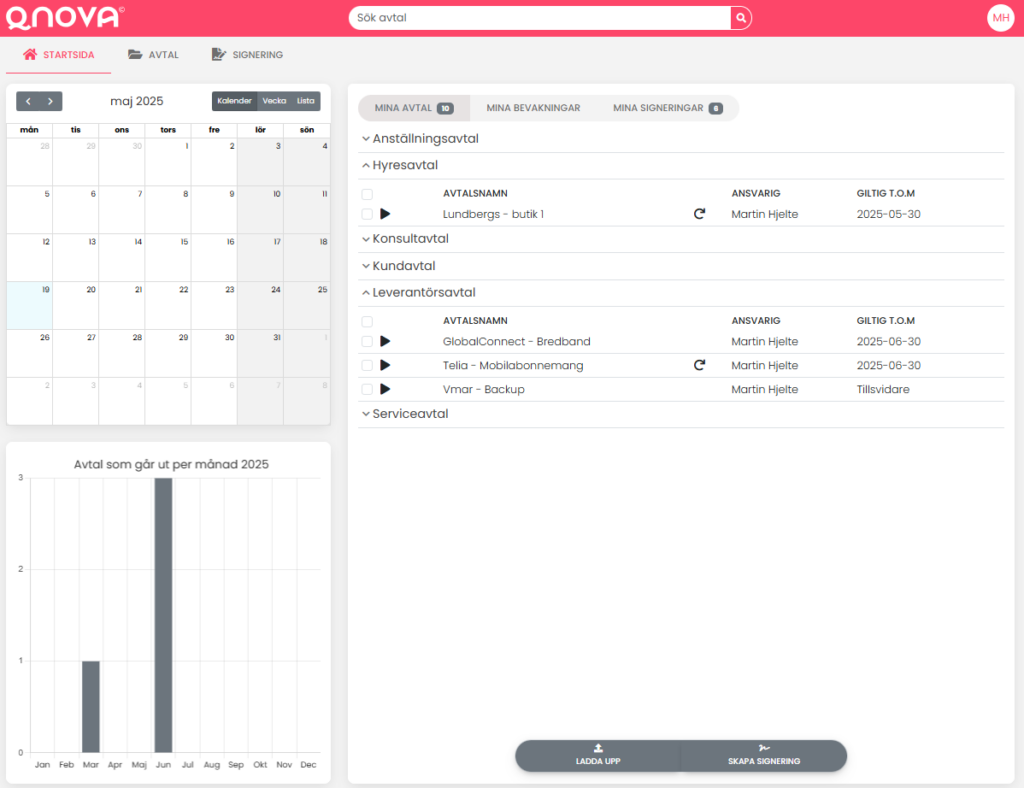
Upload a contract
How do I upload a contract?
1. Go to the home page
Click on “UPLOAD”.

2. Select the contract type
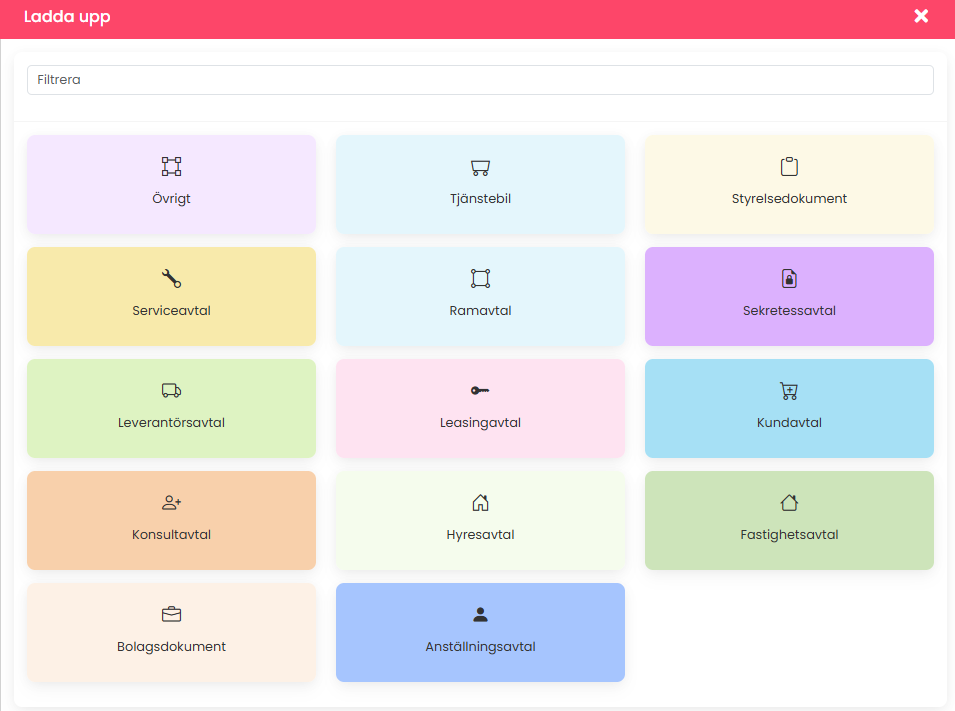
3. Attach file
Drag and drop a file directly into the box, or click in the box to access the folder server.
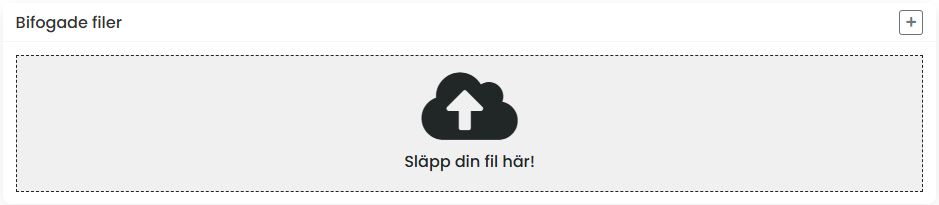
4. Enter a contract name
Enter the contract name at the top or in the “Contract name” tab. QNOVA suggests the counterparty and then what it concerns, for example “Leverantören AB – Tjänst X”
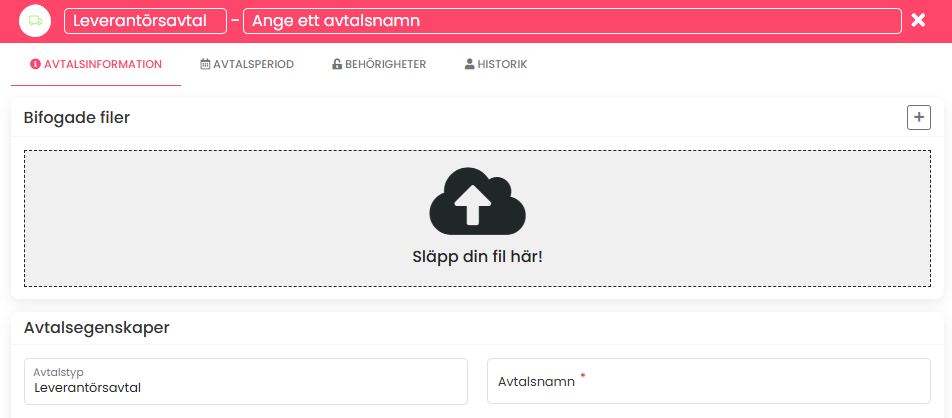
5. Contract period
Here you select the contract period and set reminders. There are three different contract periods
- Permanent (start date and possibility of binding period, e.g. if a contract is valid for 12 months and then continuously with 3 months’ notice)
- Fixed-term (Start and end dates)
- Fixed-term with automatic renewal (Start date and end date of first term and notice period of first term. Subsequently, length of the automatic renewal and notice period)
The reminders are sent by email to the person responsible for the contract. Can be set per day, month or year according to the interval that suits you best.
5 Authorizations
Choose who will be the contract manager (if not yourself) and which additional persons/groups will have access to the contract (Co-Manager/Reader).
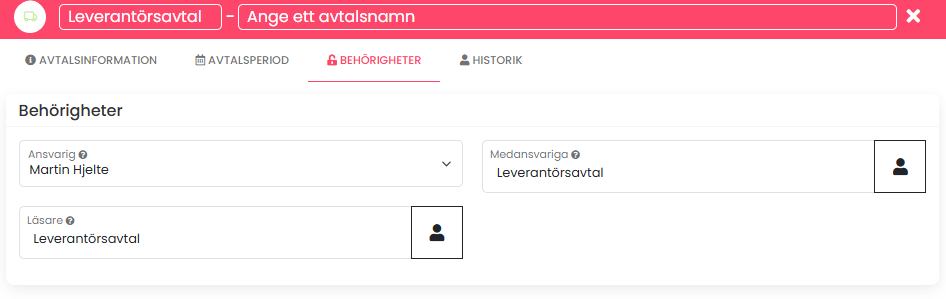
5. Create/Save
Click on “CREATE” at the bottom to save and activate the agreement.

Contract period
Temporary
An open-ended contract only requires you to fill in a start date and a notice period. If the contract has a fixed term, there is also the possibility to fill it in.
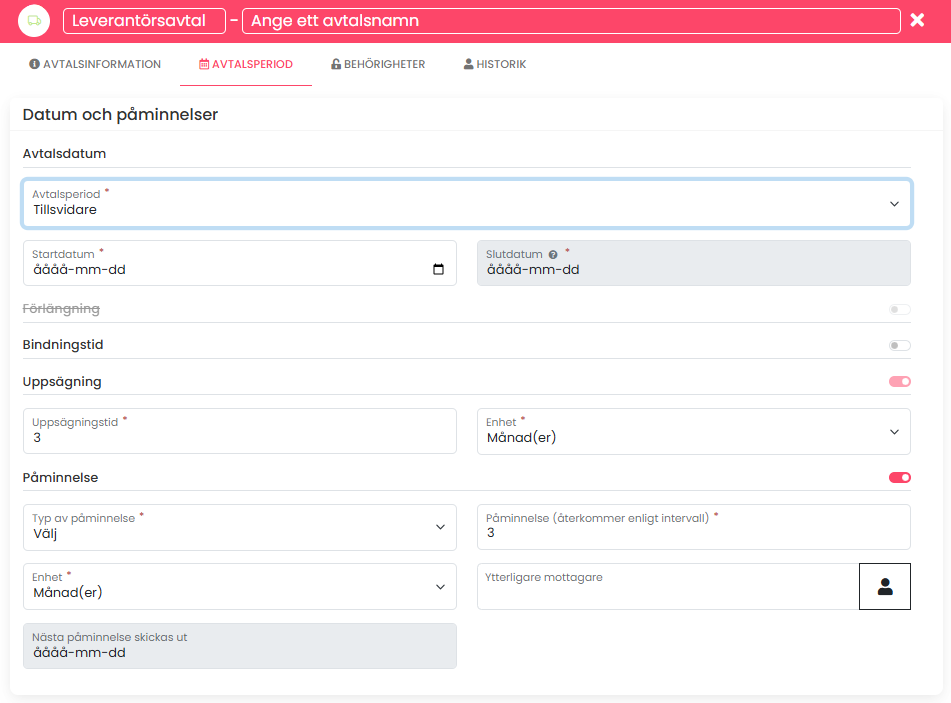
The reminder has two options where you can set the interval yourself.
- Specific date
- Recurring reminder
Limited in time
A fixed-term contract requires you to fill in a start date and an end date. It is also possible to extend a fixed-term contract manually.
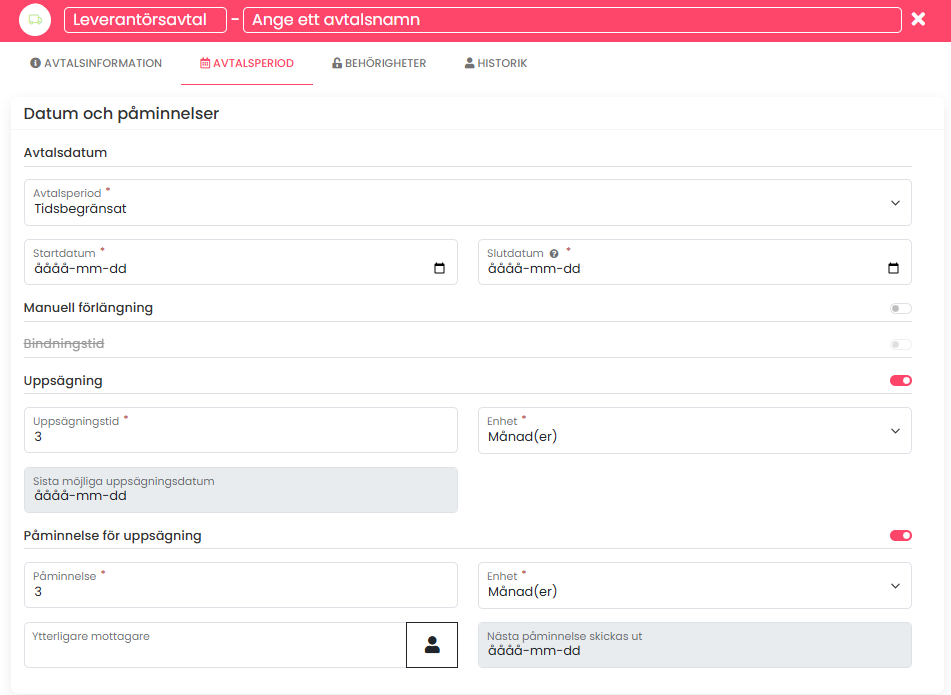
The cancellation reminder is set by you and can also be deactivated if you wish.
Fixed-term with automatic renewal
An automatically renewed contract is a bit more demanding in terms of data input, but in turn very rewarding as the contract is automatically renewed.

This contract period requires you to fill in:
- Start date
- Closing date
- Automatic extension
- Notice period first period
- Notice period for subsequent periods
This allows the service to automatically renew the contract when the end date is reached.
For contracts with automatic renewal, there is only one type of reminder. It is based on the last possible termination date.
Attached files
Here you upload the actual contract and other annexes that may be relevant to the contract.
To upload an attachment, you can drag and drop a document onto the contract card. Or click on the “plus sign” to open the folder server.
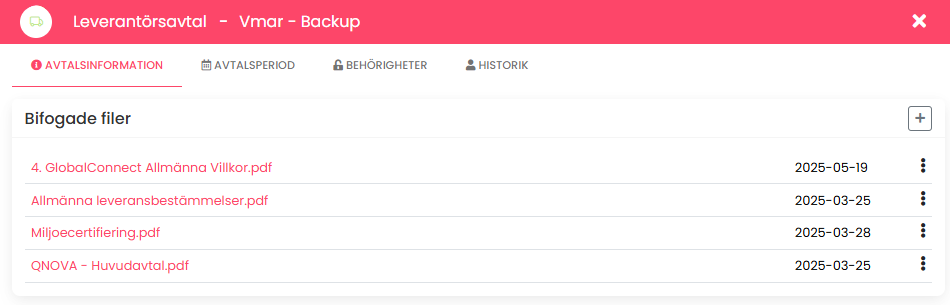
To view and read an attached file directly in QNOVA, click on the name and the document will appear on the left side:
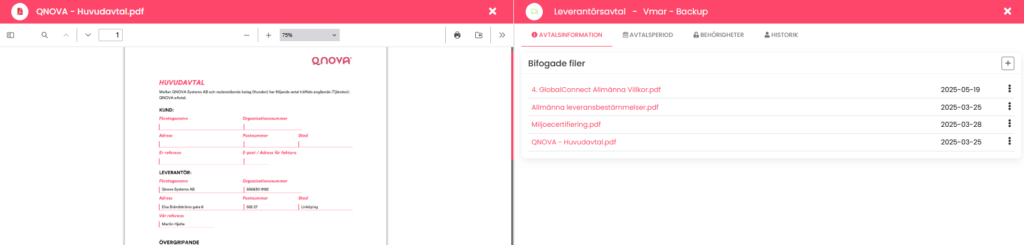
Frequently asked questions
I accidentally deleted an agreement
Deleted contracts are still in the archive. Go to the trash to restore it.
What do I do when a contract expires?
Once a contract has ended, it should be archived. Enter the termination date or the date of termination of the contract. The contract is then archived. All archived contracts remain in QNOVA for access.
What happens if I miss a reminder?
If a reminder is missed, an additional reminder will be sent to the specified persons.
- The first reminder is sent 15 days before the last possible termination date.
- The second reminder is sent one day before the last possible termination date.
Descriptions
Contract name
The name should be clear. It is recommended to write a short explanation. This is to make it easier to get an overview in the dashboard and when searching for agreements.
Authorizations
Authorizations are automatically controlled based on contract type.
Contract manager
The person designated as the contract manager is the person responsible for the contract in QNOVA. It is this person who receives reminders. The contract manager can also change metadata fields, attachments, etc. together with those who are co-responsible.
Tip: It is possible to set up contracts and put others as contract managers.
Co-responsible persons
Co-responsible persons can edit the metadata on the contract card and upload attachments on the contract. If they are also designated as co-responsible on attachments, these persons can edit the attachments.
Readers
People who are readers can see the contract card. If they are also designated as readers on attachments, these persons can see the contract.
Icons
What do the icons mean?